a
A Thinker document is a hierarchy of statements. There are three view specifications that control what portions of this hierarchy is visible on the screen.
- Clipping level
- The clipping level controls the depth of the hierarchy
that is displayed. A clipping level of 1 displays only the first level of the hierarchy
(the major topics) and as the clipping level is increased more details are displayed.
There is a global clipping level controlled by menu options and the Clip tools at the top of the screen. Each branch has a local clipping level controlled by tools in front of the statements. Clicking on the "+" tool "opens" the branch to reveal statements that would be shown if the global clipping level were higher.

A document can be searched rather quickly by starting with a global clipping level of 1 and using the local clipping tools to expand the areas of interest. Each open document can have up to 128 statements "open" by selecting the local clipping tools. Five View Sets comprised of the 128 open statement designations and the global clipping can be maintained with each document.
- The document can be viewed as an outline by setting the
view specifications to display only the first line of each statement or the full document
can be viewed by setting the view specifications to display all lines in each statement.
- Structure relative jumps include moving the window up and down in
the hierarchy or forward and back at the same level.
Links provide the most flexible way to navigate around a set of Thinker documents. A link in the text ties the displayed text directly to text elsewhere in the document or in another document. If a link is displayed on the screen merely double clicking the cursor over the link executes a jump to the labeled statement. Any single word in a Thinker document can be a link! Any phrase that is displayed in a text style other than plain (bold, italic, underlined) can be treated as if it were between "<>"characters. Links may be typed into the edit string of the Jump Link Dialog box.
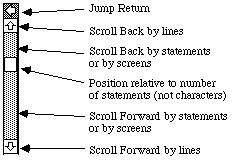
- The Jump Return tool moves the document window to last
place from which a Jump was executed. Successive use of this tool walks you back along
a path through multiple documents in reverse order.
The line scrolling tools behave in the same fashion as in most word processors.
The Gray area of the scroll bar moves the document window by screens (as expected) or by statements (if the shift key is depressed). This movement by statement is an added benefit of structured documents.
The Thumb positions the document window within the document based on the number of statements in the document. Thus putting the Thumb 25% of the way down the scroll bar will position the document window so that 25% of the statements are in front of the window. Since statements are of different sizes this may not be 25% of the way through the document based on the number of characters.